Note: After updating theme or plugin from Envato, please remove server or plugin cache as well as your browser cache in case if you see something is broken or missing and then test your website.
There are three methods to update your Hongo theme. These new updates are essential if you want to have a bug free WordPress website with security fixes, new features and improvements to the theme over time.
Some of these updates might be needed in order to make the theme compatible with newer versions of WordPress. There is no risk of losing your settings and pages. However if you had made modifications to theme files, they will be lost.
Note: Please take backup of your website including wp-content folder, wp-config.php, .htaccess and take copy of WordPress database. You can revert back to original site if something goes wrong while you update theme.
Overview
- Option 1: Update Theme Through WordPress Admin Panel
- Option 2: Update Theme via Envato Market Plugin
- Option 3: Update Theme Through FTP
Option 1: Update Theme Through WordPress Admin Panel
Please follow below steps to update WordPress theme through WordPress Admin Panel.
- Download WordPress executable theme zip file from your ThemeForest account.
- Login to your WordPress Dashboard and Click on Appearance > Themes.
- Click on “Add New”, button and click on “Upload Theme”.
- Click on “Browse…” and locate the theme zip file downloaded in step 1.
- Click on “Install Now” and then it will process to install theme.
- Click on “Replace current with uploaded” and then theme will get updated.
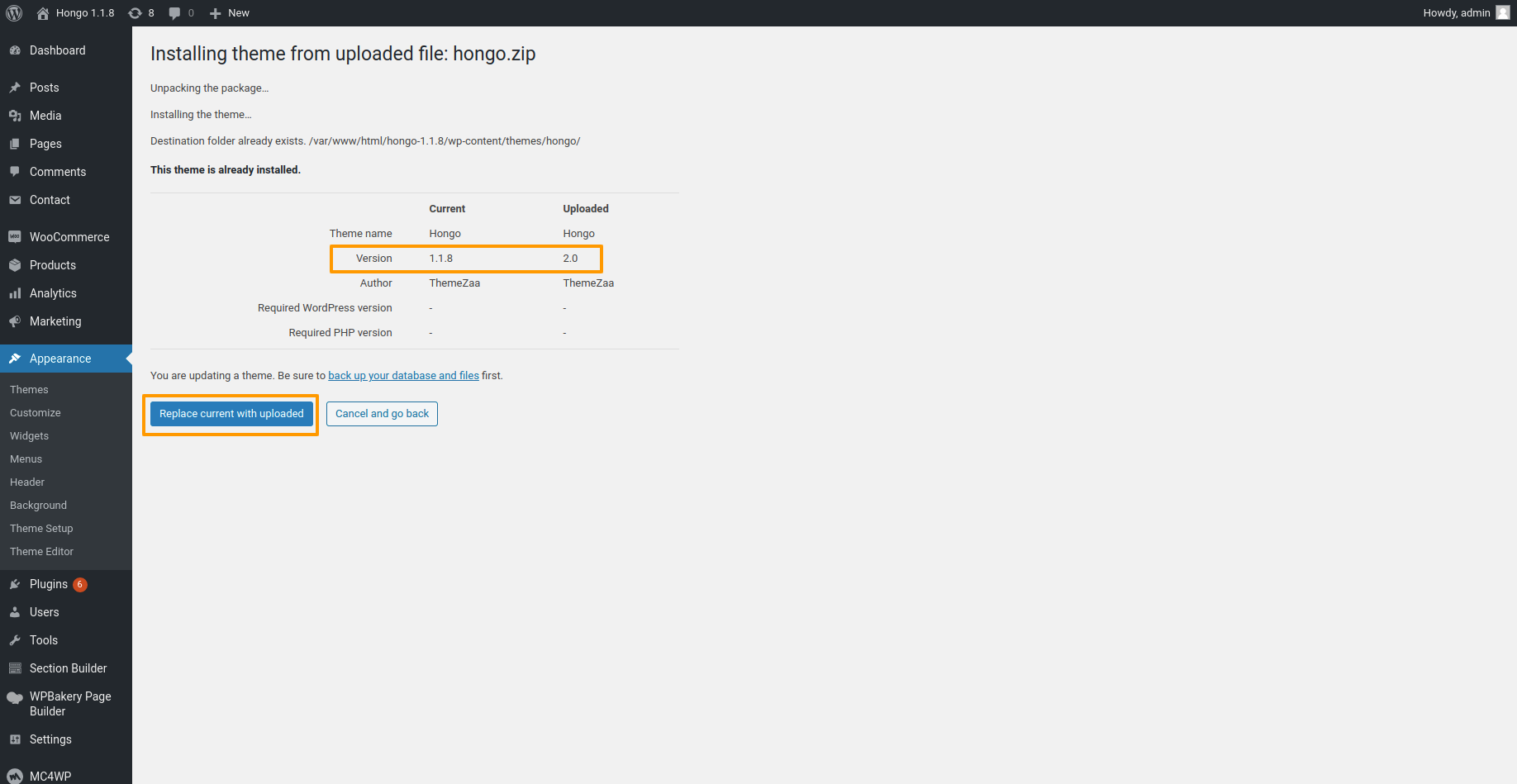
Option 2: Update Theme via Envato Market Plugin

The Envato Market plugin can install WordPress themes and plugins purchased from ThemeForest & CodeCanyon by connecting with the Envato Market API using a secure OAuth personal token. Once your themes & plugins are installed WordPress will periodically check for updates, so keeping your items up to date is as simple as a few clicks.
View full guide at – https://envato.com/market-plugin/
Option 3: Update Theme Through FTP
Please follow below steps to update WordPress theme through FTP (File Transfer Protocol)
- Login to your ThemeForest account and go to downloads.
- Download the theme to your computer and unzip the item main file.
- Locate hongo.zip and extract it. Make sure your unzipping software do not create an extra directory with the same name.
- Upload extracted folder into “/wp-content/themes/”.
- The FTP program will give a warning that there is an existing directory with the same name, choose to Replace All. It will take between 20 to 30 minutes to replace all files and it depends on your internet speed.
- Once all files uploaded, go to WordPress Dashboard and go to Theme options. On the header the theme version will be changed to the latest version.
Hongo Addons, WPBakery Page Builder and Slider Revolution is included in the theme itself. We normally update these plugins whenever we update the theme to have latest versions of plugin. So it is recommended to update these plugins also after updating the theme. Please follow below steps to update these plugins.
Step 1: Login to your WordPress Dashboard and Click on Plugins.
Step 2: Select Hongo Addons, WPBakery Page Builder and Slider Revolution plugins by check marking the checkbox for each item and select Deactivate option from bulk option dropdown at the top left of the plugin listing grid and click Apply button. This will deactivate the selected plugins.
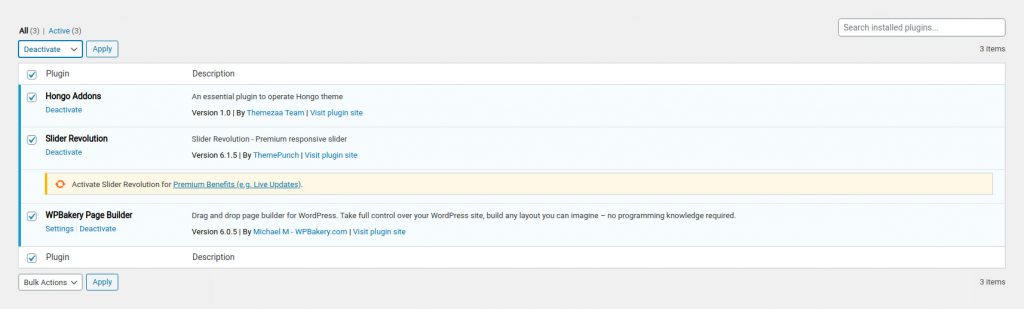
Step 3: Again select Hongo Addons, WPBakery Page Builder and Slider Revolution plugins by check marking the checkbox for each item and select delete option from bulk option dropdown at the top left of the plugin listing grid and click Apply button. This will delete the selected plugins.
Step 4: Now go to Appearance > Theme Setup > Install Plugins and here you can install & activate Hongo Addons, WPBakery Page Builder and Slider Revolution plugins to have their latest versions.
