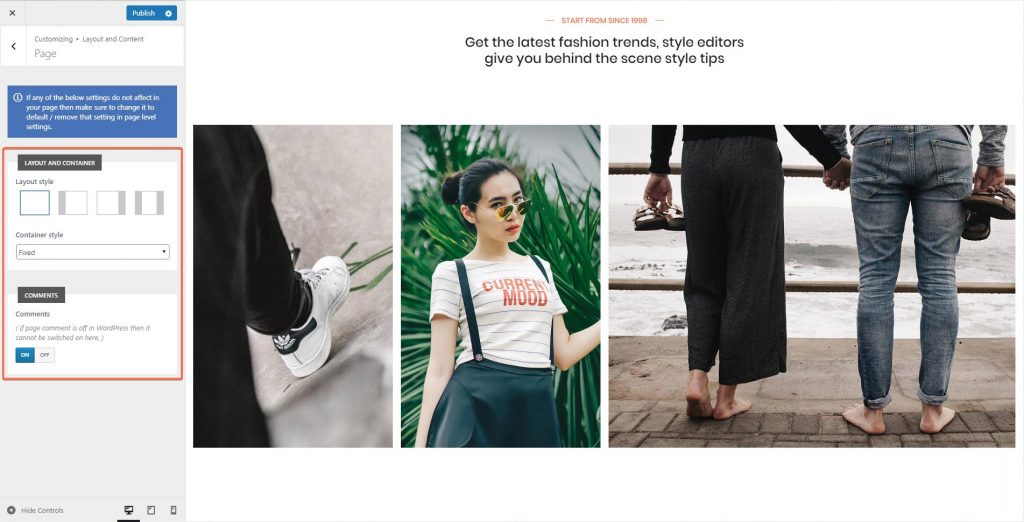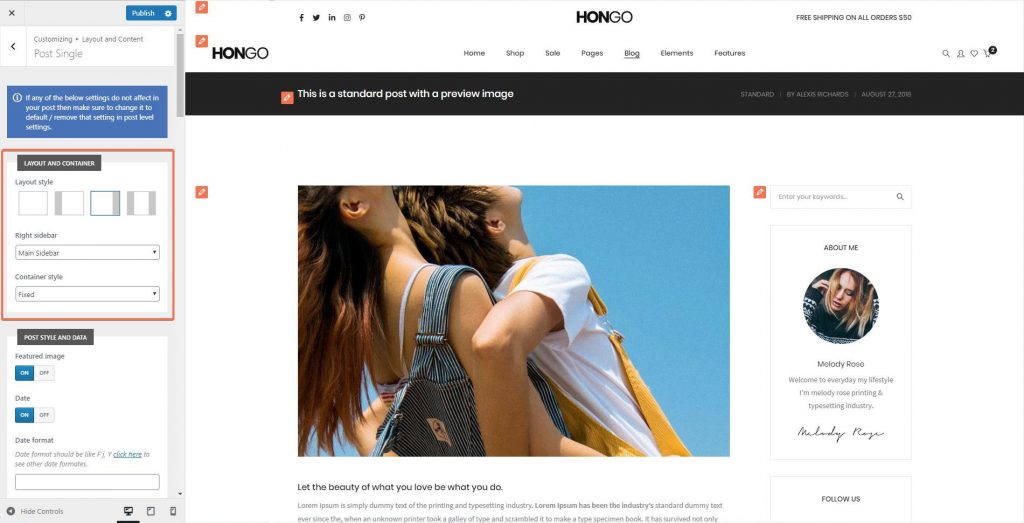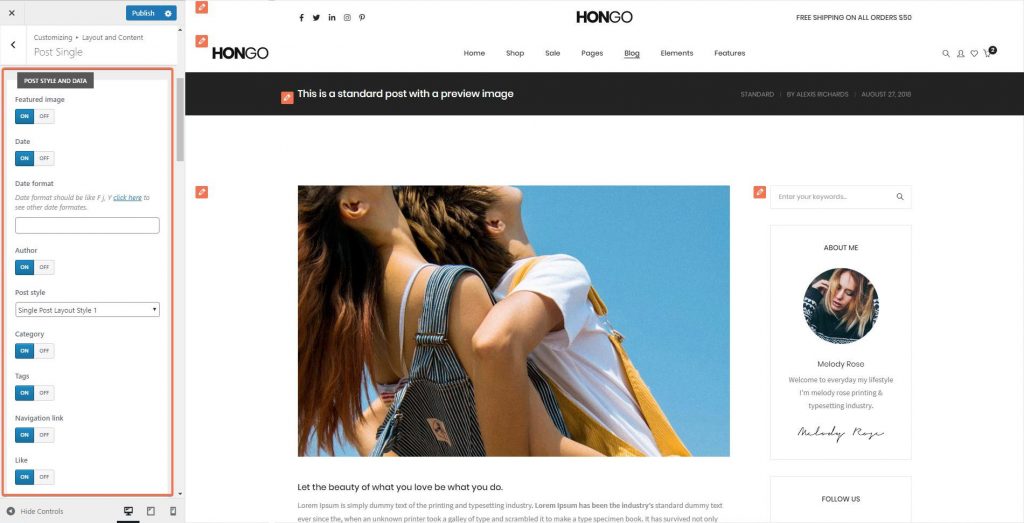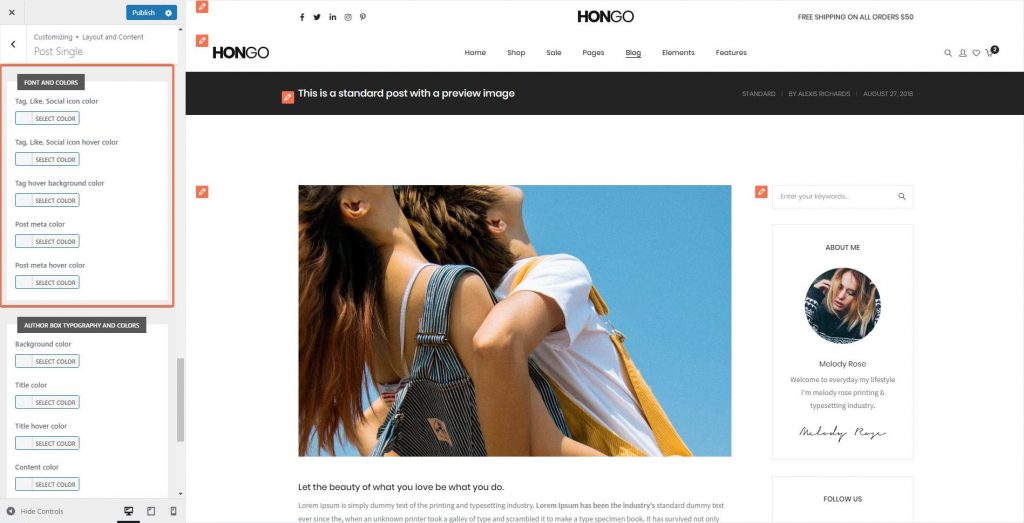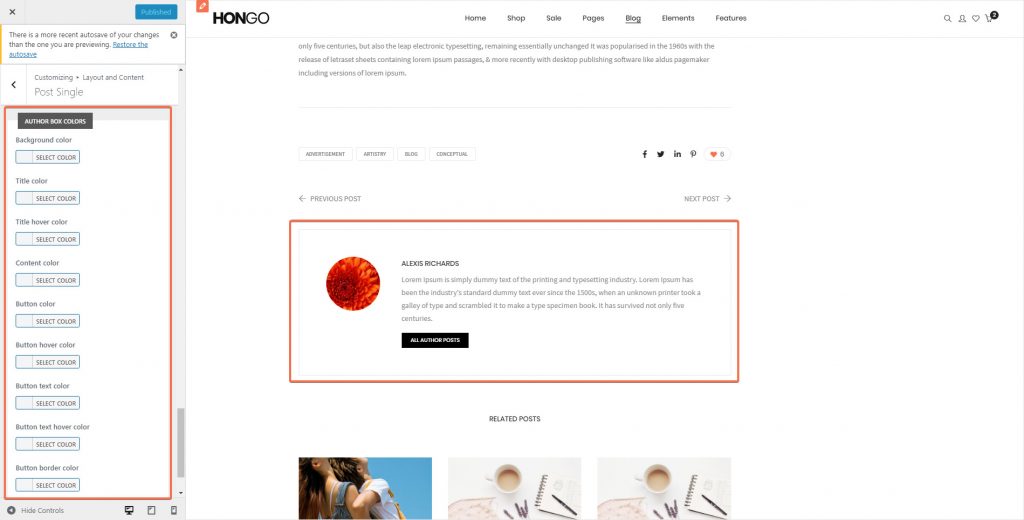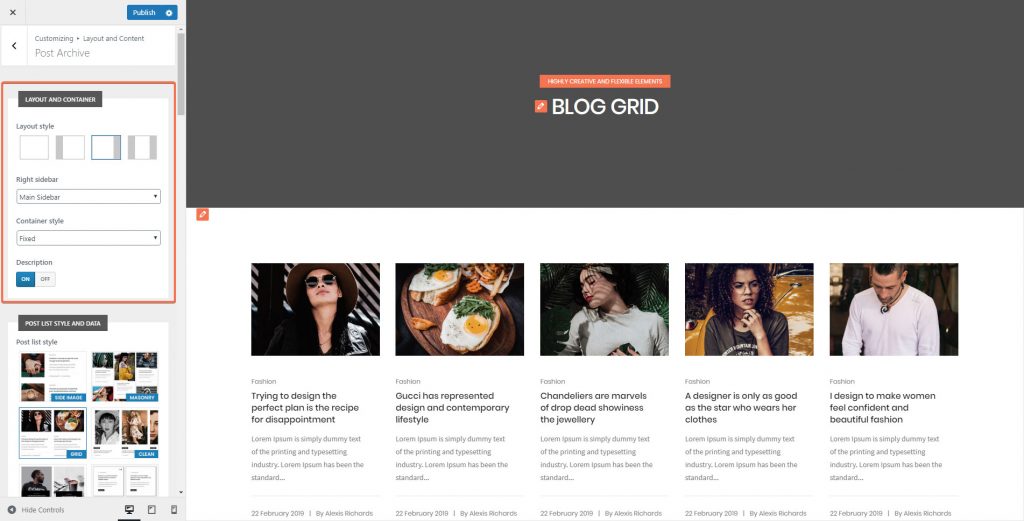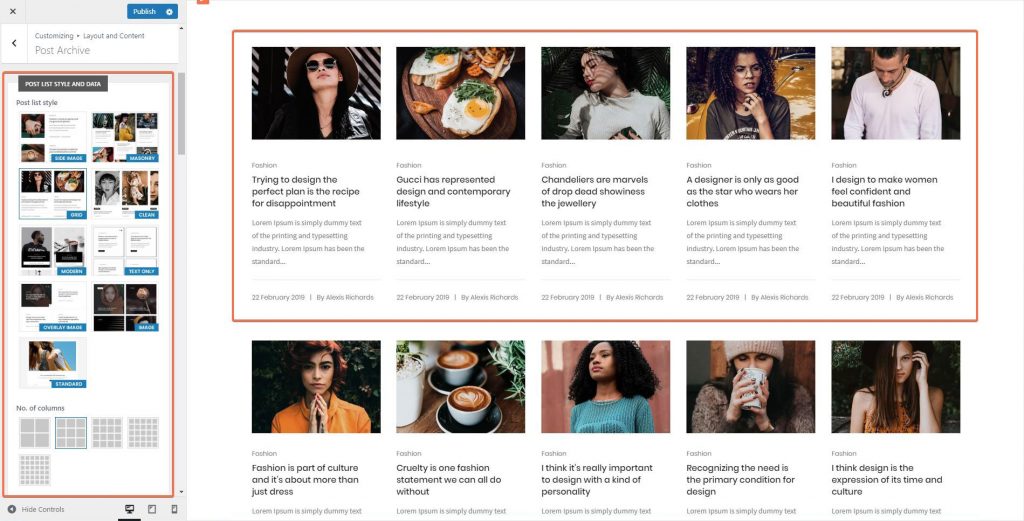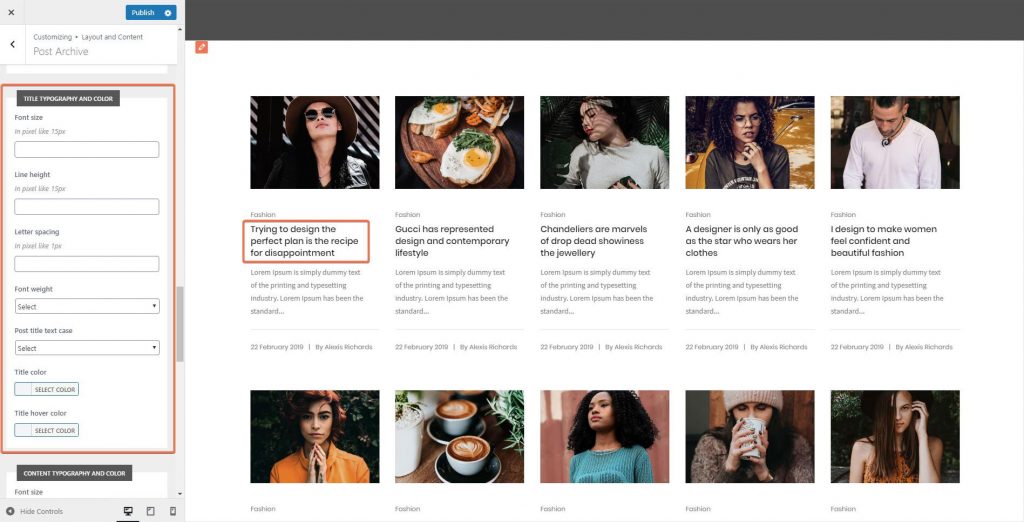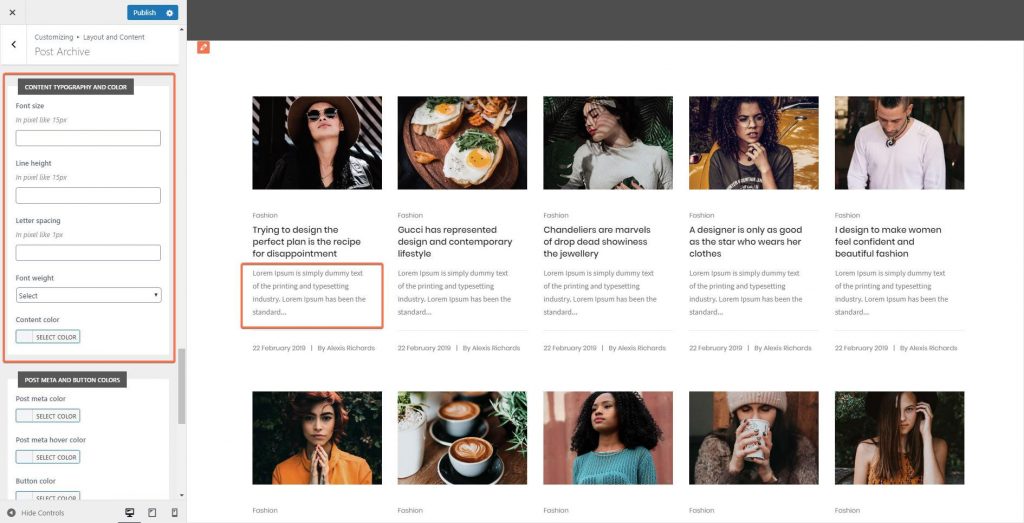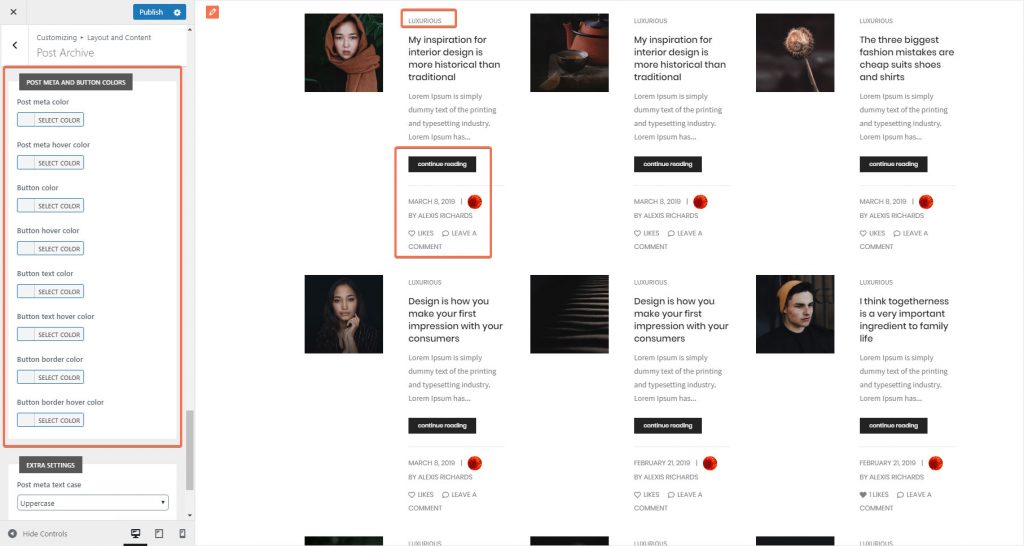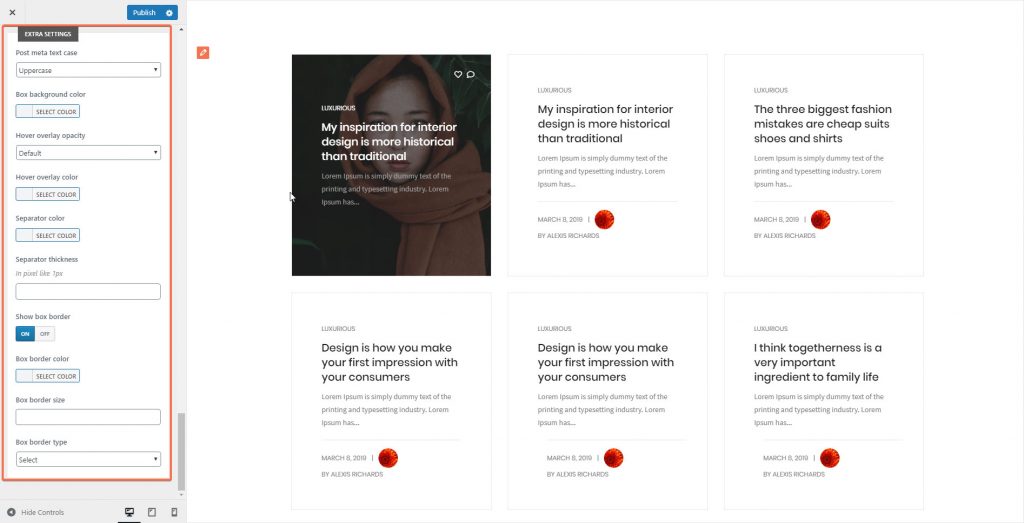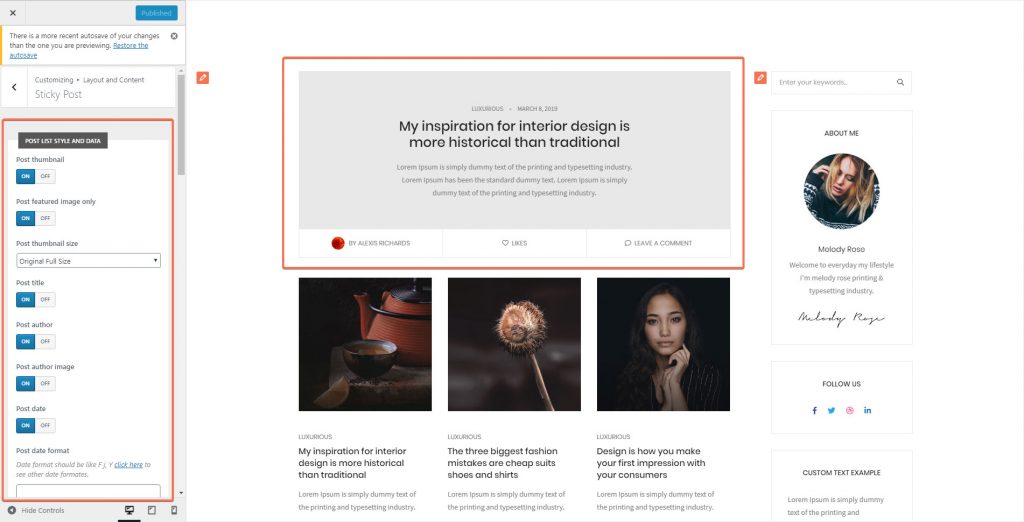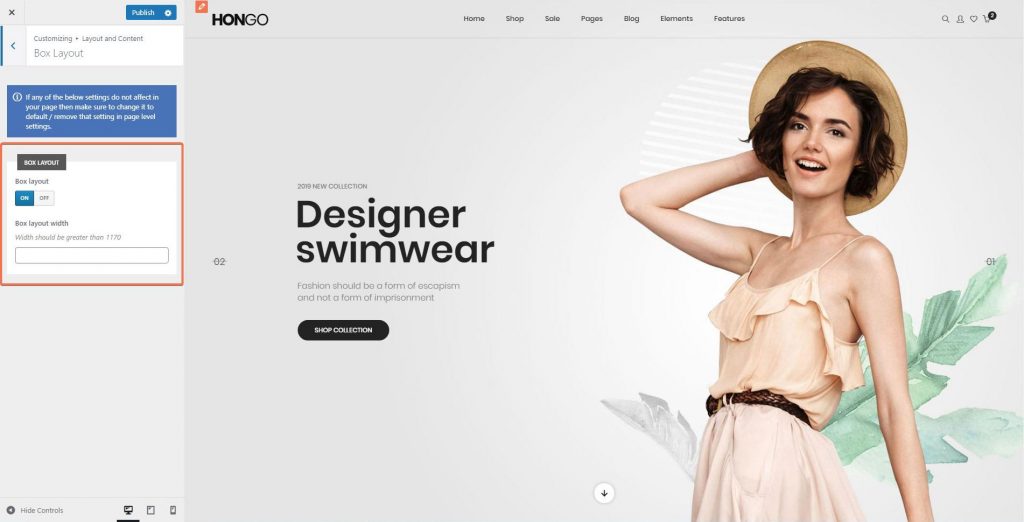Hongo includes simple and easy options to customize the design of your site. Most of the theme options will be found here. While using customizer you will be able to preview the changes without publishing it.
Step 1: Navigate to admin panel > Appearance > Customize > Layout and Content.
Overview Page Layout style You can select style for post layout. Right sidebar You can select right sidebar from dropdown. Container style You can select style for container from dropdown. Full width padding You can add padding for Full width in pixel.
Post Single Post Single Layout and container Layout style You can select style for post layout. Right sidebar You can select right sidebar from dropdown. Container style You can select style for container from dropdown. Full width padding You can add padding for Full width in pixel.
Post Single Post style and data Featured image You can display / hide Featured image by selecting “On/Off” button respectively. Date You can display / hide Date by selecting “On/Off” button respectively. Date format You can add date format. Author You can display / hide Author by selecting “On/Off” button respectively. Post style You can select post style from dropdown. Category You can display / hide Category by selecting “On/Off” button respectively. Tags You can display / hide Tags by selecting “On/Off” button respectively. Navigation link You can display / hide Navigation link by selecting “On/Off” button respectively. Like You can display / hide Like by selecting “On/Off” button respectively. Share You can display / hide Share by selecting “On/Off” button respectively. Author box You can display / hide Author box by selecting “On/Off” button respectively. Author box button title You can add title for Author box button. Comment You can display / hide Comment by selecting “On/Off” button respectively. Post meta text case You can select text case for post meta from dropdown. Main section top space You can add top space for Main section in pixel. Main section bottom space You can add bottom space for Main section in pixel.
Post Single Related Posts Related posts You can display / hide Related post by selecting “On/Off” button respectively. No. of columns You can select number of columns style. Post thumbnail size You can select thumbnail size for post from dropdown. Title You can add title for related post. No. of posts You can select number of posts from dropdown to be display in related post. Post thumbnail You can display / hide Post thumbnail by selecting “On/Off” button respectively. Post date You can display / hide Post date by selecting “On/Off” button respectively. Post date format You can add date format. Post author You can display / hide Post author by selecting “On/Off” button respectively. Post separator You can display / hide Post separator by selecting “On/Off” button respectively. Post excerpt You can display / hide Post excerpt by selecting “On/Off” button respectively. Excerpt length You can add excerpt length. Related title color This option will change the color of the Related title. Click on “Select Color” button under this and select color from color picker. Title color This option will change the color of the Title in related post. Click on “Select Color” button under this and select color from color picker. Title hover color This option will change the hover color of the Title in related post. Click on “Select Color” button under this and select color from color picker. Meta color This option will change the color of the Meta in related post. Click on “Select Color” button under this and select color from color picker. Meta hover color This option will change the hover color of the Meta in related post. Click on “Select Color” button under this and select color from color picker. Content color This option will change the color of the content in related post. Click on “Select Color” button under this and select color from color picker. Separator color This option will change the color of the Separator in related post. Click on “Select Color” button under this and select color from color picker.
Post Single Fonts and Colors Tag, Like, Social icon color This option will change the color of the Tag, Like, Social icon. Click on “Select Color” button under this and select color from color picker. Tag, Like, Social icon hover color This option will change the hover color of the Tag, Like, Social icon. Click on “Select Color” button under this and select color from color picker. Tag hover background color This option will change the hover color of the Tag background. Click on “Select Color” button under this and select color from color picker. Post meta color This option will change the color of the Post meta. Click on “Select Color” button under this and select color from color picker. Post meta hover color This option will change the hover color of the Post meta. Click on “Select Color” button under this and select color from color picker.
Post Single Author Box Colors Background color This option will change the Background color of the Author box. Click on “Select Color” button under this and select color from color picker. Title color This option will change the title color of the Author box. Click on “Select Color” button under this and select color from color picker. Title hover color This option will change the title hover color of the Author box. Click on “Select Color” button under this and select color from color picker. Content color This option will change the content color of the Author box. Click on “Select Color” button under this and select color from color picker. Button color This option will change the button color of the Author box. Click on “Select Color” button under this and select color from color picker. Button hover color This option will change the button hover color of the Author box. Click on “Select Color” button under this and select color from color picker. Button text color This option will change the button text color of the Author box. Click on “Select Color” button under this and select color from color picker. Button text hover color This option will change the button text hover color of the Author box. Click on “Select Color” button under this and select color from color picker. Button border color This option will change the button border color of the Author box. Click on “Select Color” button under this and select color from color picker. Button border hover color This option will change the button border hover color of the Author box. Click on “Select Color” button under this and select color from color picker.
Post Archive Post Archive Layout and container Layout style You can select the style for post layout. Right sidebar You can select right sidebar from dropdown. Container style You can select style for container from dropdown. Full width padding You can add padding for Full width in pixel. Description You can display / hide Description by selecting “On/Off” button respectively.
Post Archive Post list style and data Post list style You can select the style for the Post list. No. of columns You can select the number of columns styles to be display in post. Spacing between columns You can select the style for Spacing between columns to be display in post. Animation You can select the Animation style from the dropdown. Pagination You can display / hide Pagination by selecting “On/Off” button respectively. Pagination style You can select the Pagination style from the dropdown. Post thumbnail You can display / hide Post thumbnail by selecting “On/Off” button respectively. Post type icon You can display / hide Post type icon by selecting “On/Off” button respectively. Post thumbnail size You can select the thumbnail size for the post from dropdown. Post title You can display / hide Post title by selecting “On/Off” button respectively. Separator You can display / hide Separator by selecting “On/Off” button respectively. Post author You can display / hide Post author by selecting “On/Off” button respectively. Post author image You can display / hide Post author image by selecting “On/Off” button respectively. Post date You can display / hide Post date by selecting “On/Off” button respectively. Post date format You can select the date format for the Post. Post excerpt You can display / hide Post excerpt by selecting “On/Off” button respectively. Excerpt length You can add length for the Excerpt. Post categories You can display / hide Post categories by selecting “On/Off” button respectively. Post likes You can display / hide Post likes by selecting “On/Off” button respectively. Post comments You can display / hide Post comments by selecting “On/Off” button respectively. Read more button You can display / hide Read more button by selecting “On/Off” button respectively. Button text You can add the text for botton.
Post Archive Title Typography and Color Font size You can add the font size for the Post title in pixel. Line height You can add Line height for the Post title in pixel. Letter spacing You can add Letter spacing for the Post title in pixel. Font weight You can select the font weight from dropdown. Post title text case You can select the text case for the Post title. Title color This option will change the color of the Post title. Click on “Select Color” button under this and select color from color picker. Title hover color This option will change the hover color of the Post title. Click on “Select Color” button under this and select color from color picker.
Post Archive Content Typography and color Font size You can add the font size for the content in pixel. Line height You can add Line height for the content in pixel. Letter spacing You can add Letter spacing for the content in pixel. Font weight You can select the font weight from dropdown. Content color This option will change the color of the content. Click on “Select Color” button under this and select color from color picker.
Post Archive Post Meta and Button Colors Post meta color This option will change the color of the Post meta. Click on “Select Color” button under this and select color from color picker. Post meta hover color This option will change the hover color of the Post meta. Click on “Select Color” button under this and select color from color picker. Button color This option will change the color of the Button. Click on “Select Color” button under this and select color from color picker. Button hover color This option will change the hover color of the Button. Click on “Select Color” button under this and select color from color picker. Button text color This option will change the color of the Button text. Click on “Select Color” button under this and select color from color picker. Button text hover color This option will change the hover color of the Button text. Click on “Select Color” button under this and select color from color picker. Button border color This option will change the color of the Button border. Click on “Select Color” button under this and select color from color picker. Button border hover color This option will change the hover color of the Button border. Click on “Select Color” button under this and select color from color picker.
Post Archive Extra Settings Post meta text case You can select text case for post meta. Image effect on hover You can display / hide Image effect on hover by selecting “On/Off” button respectively. Hover icon You can display / hide Hover icon by selecting “On/Off” button respectively. Box background color This option will change the color of the Box background. Click on “Select Color” button under this and select color from color picker. Box hover background color This option will change the color of the Box hover background. Click on “Select Color” button under this and select color from color picker. Category background color This option will change the color of the Category background. Click on “Select Color” button under this and select color from color picker. Category hover background color This option will change the color of the Category hover background. Click on “Select Color” button under this and select color from color picker. Category border color This option will change the color of the Category border. Click on “Select Color” button under this and select color from color picker. Category border hover color This option will change the color of the Category border hover. Click on “Select Color” button under this and select color from color picker. Separator color This option will change the color of the Separator. Click on “Select Color” button under this and select color from color picker. Separator thickness You can add thickness of separator in pixel. Hover overlay opacity You can select the hover overlay opacity from dropdown. Hover overlay color You can display / hide Hover overlay color by selecting “On/Off” button respectively. Show box shadow You can display / hide Show box shadow by selecting “On/Off” button respectively. Show box border You can display / hide Show box border by selecting “On/Off” button respectively. Box border color This option will change the color of the Box border. Click on “Select Color” button under this and select color from color picker. Box border size You can add the size for the Box border. Box border type You can select the Box border type from dropdown.
Sticky Post Sticky Post Post list style and data Post thumbnail You can display / hide Post thumbnail by selecting “On/Off” button respectively. Post featured image only You can display / hide Post featured image only by selecting “On/Off” button respectively. Post thumbnail size You can select the thumbnail size for the post from dropdown. Post title You can display / hide Post title by selecting “On/Off” button respectively. Post author You can display / hide Post author by selecting “On/Off” button respectively. Post author image You can display / hide Post author image by selecting “On/Off” button respectively. Post date You can display / hide Post date by selecting “On/Off” button respectively. Post date format You can select the date format for the Post. Post excerpt You can display / hide Post excerpt by selecting “On/Off” button respectively. Excerpt length You can add length for the Excerpt. Post categories You can display / hide Post categories by selecting “On/Off” button respectively. Post likes You can display / hide Post likes by selecting “On/Off” button respectively. Post comments You can display / hide Post comments by selecting “On/Off” button respectively. Read more button You can display / hide Read more button by selecting “On/Off” button respectively. Button text You can add the text for botton.
Sticky Post Title Typography and Color Font size You can add the font size for the Post title in pixel. Line height You can add Line height for the Post title in pixel. Letter spacing You can add Letter spacing for the Post title in pixel. Font weight You can select the font weight from dropdown. Post title text case You can select the text case for the Post title. Title color This option will change the color of the Post title. Click on “Select Color” button under this and select color from color picker. Title hover color This option will change the hover color of the Post title. Click on “Select Color” button under this and select color from color picker.
Sticky Post Content Typography and Color Font size You can add the font size for the content in pixel. Line height You can add Line height for the content in pixel. Letter spacing You can add Letter spacing for the content in pixel. Font weight You can select the font weight from dropdown. Content color This option will change the color of the content. Click on “Select Color” button under this and select color from color picker.
Sticky Post Post Meta and Button Colors Post meta color This option will change the color of the Post meta. Click on “Select Color” button under this and select color from color picker. Post meta hover color This option will change the hover color of the Post meta. Click on “Select Color” button under this and select color from color picker. Button color This option will change the color of the Button. Click on “Select Color” button under this and select color from color picker. Button hover color This option will change the hover color of the Button. Click on “Select Color” button under this and select color from color picker. Button text color This option will change the color of the Button text. Click on “Select Color” button under this and select color from color picker. Button text hover color This option will change the hover color of the Button text. Click on “Select Color” button under this and select color from color picker. Button border color This option will change the color of the Button border. Click on “Select Color” button under this and select color from color picker.
Sticky Post Extra Settings Post meta text case You can select text case for post meta. Box background color This option will change the color of the Box background. Click on “Select Color” button under this and select color from color picker. Show box border You can display / hide Show box border by selecting “On/Off” button respectively. Box border color This option will change the color of the Box border. Click on “Select Color” button under this and select color from color picker. Box border size You can add the size for the Box border. Box border type You can select the Box border type from dropdown.
Box Layout Box layout You can display / hide Box layout by selecting “On/Off” button respectively. Box layout width You can add width for Box layout.