Follow below steps to install Hongo theme through FTP.
Step 1: Extract the hongo.zip file (Downloaded from ThemeForest) and ONLY use the extracted Hongo theme folder. Use an FTP client to access your hosting web server. Upload extracted theme to your server in the wp-content/themes folder. See below image for more information.

Step 2: Once the theme is uploaded, Activate Hongo theme by navigating to admin panel > Appearance > Themes and click on “Activate” button.

Step 3: After install & activation of Hongo WordPress theme, you will be redirected to welcome screen where you can see notification message to activate your Hongo WordPress theme license to unlock premium features and plugins or you can use Go to admin panel > Appearance > Theme License option after install & activation of Hongo WordPress theme.

Click on “ACTIVATE Hongo WORDPRESS THEME LICENSE” button. You will be redirected to Envato login page. Please login with Envato or ThemeForest account to your ThemeForest account from which you have purchased Hongo theme and allow the access to verify your theme purchase.
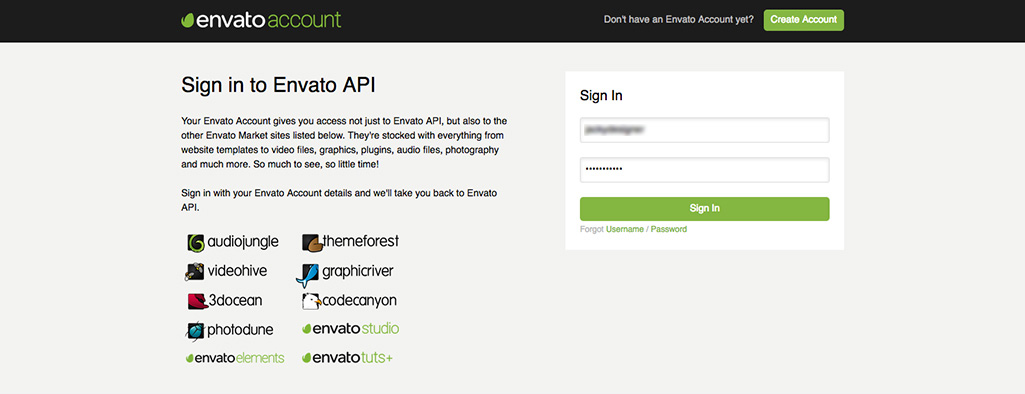
You can see Envato authorize popup here, click on approve button to allow ThemeZaa to activate your license copy.
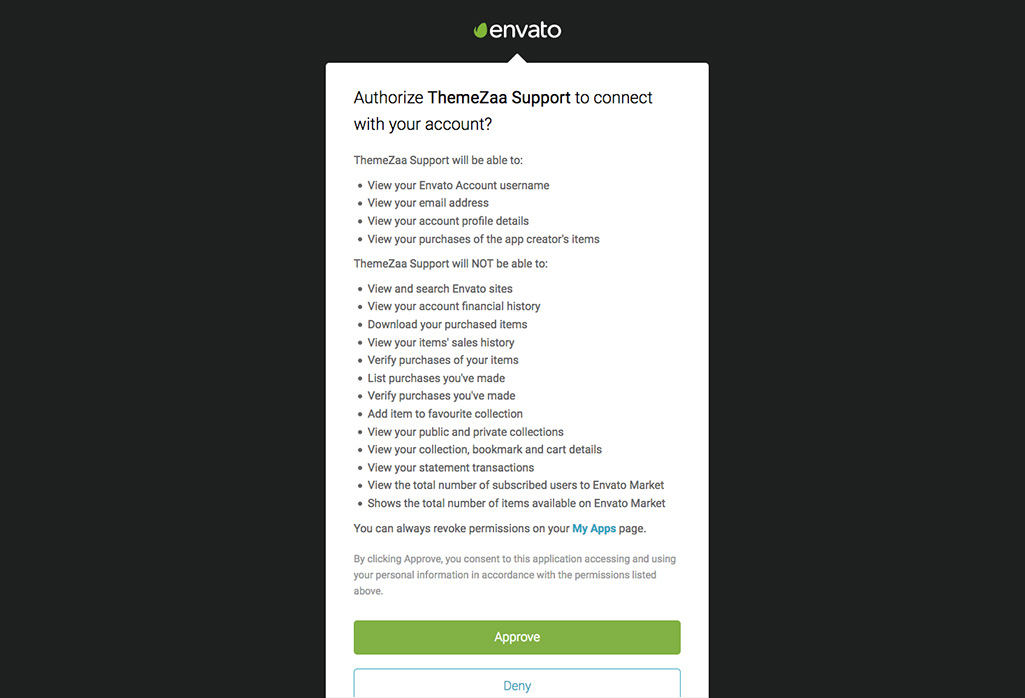

Step 4: After activation of Hongo theme license, you will be redirected to welcome Screen where you can see notification message to install and activate below required & recommended plugins.
- Hongo Addons
- WPBakery Page Builder
- Slider Revolution
- WooCommerce
- Contact Form 7
- MC4WP: Mailchimp for WordPress

Start installing each plugins by simply click on install button and activate all plugins.



Tip: Please be informed that you should not upload the whole archive you downloaded from ThemeForest, as you will get an error message of “broken stylesheet file”. Instead locate the hongo.zip file only inside the main archive you downloaded.
Errors: If you are getting error message “are you sure you want to do this?” while installing theme through WordPress admin then please check hosting PHP settings. Hongo theme zip file is around 40mb and some server’s default value for upload_max_filesize to 2mb.
To solve this problem you should either increase your maximum upload size to 40mb on your hosting admin panel, or ask your host to do it for you if you do not have the privileges to alter your server PHP settings. This is a very common request and they should be able to help you out. Once the limit is increased, you can re-try the install theme and you’ll be all good to go.
